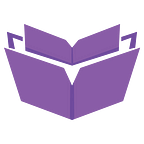Once, at my workplace, I was asked to clean up some floor plans using Adobe Illustrator. My experience with foundation drawings has always been in the context of programs like AutoCAD or pen-and-paper. This was the first time I had to use an illustration program for this. I’ve only ever used the program to create vector graphics for a poster, brochures, and infographics.
Knowing how to import non-native files into design software is such an important skillset. One of the files I was given was an image embedded into an Excel file. Importing it wasn’t difficult, but imagine having to work with what is a screenshot someone took from their computer. (Not great.)
Unfortunately, this meant I would be working with a rasterized image in a vector program. But my workplace isn’t an ad agency or print shop, and the files were provided by an external organization, so I can’t expect to always be handed a vector image. These images were guaranteed to be low in resolution once finished, but they would be placed on a giant diagram poster, so I doubt anyone would be close enough to look at the details.
Things I learned from this project was that I carry over habits that I need to ditch if I want to use Adobe Illustrator efficiently. For example, I had to translate a PNG file of a floor plan into a vector image. Image trace was an option, but I opted to trace over the image myself. I’ll leave an excerpt from an Adobe Illustrator guidebook to explain why:
“Illustrator has powerful tracing capacity, but the results take time and usually require more than a bit of work. Why is the tracing process so characterized by trial-and-error? Put yourself in Illustrator’s shoes: It takes a lot of brain power to convert raster artwork to vectors…Thus, tracing a raster image usually involves trial and error to find settings that produce the best result, followed by tweaking with the Pen tool to restore lost or corrupted details.”
— from Adobe Illustrator CC For Dummies.
Certain fine details were lost in the image tracing process, and since the floor plans have a lot of straight lines, I was drawn to just using the line tool. In software like AutoCAD, something like the line tool would automatically make multi-segment paths. But the most efficient way to make them in Illustrator is the pen tool. (Using the grid feature helped a lot in cutting time spent on the project.) I wouldn’t use Illustrator to make a foundation drawing from scratch, but it’s certainly handy for tracing over a photo or sketch.
Floor plans aren’t any different from any other design material: they need to be immediately readable to any layperson and have clear visual points of interest. In my case, rooms needed to be clearly labeled, boundaries filled in, and certain items like manufacturing equipment needed to be differentiated from everything else. Since this project included multiple floor plans for different buildings, they all needed to share a consistent visual style as well.
I never thought my preliminary knowledge of CAD drawings would ever come in handy as a designer. But when you think about it, design is everywhere! Even within the realm of engineering and architecture, Illustrator can be used for product sketches, and Photoshop is a big help for people who must make mockups for real estate developers. As a person who didn’t originally consider design as a profession, knowing how Adobe software can intersect in those fields is extremely helpful.